First let me explain how to connect two computers in LAN.
Step 1: In Vista, before doing this you should enable Sharing and Discovery. You can do that by going to Control Panel -> Network and Sharing Center. Under the section ‘Sharing and Discovery, enable Network discovery, File Sharing, Public folder sharing and others if you want to. (See picture below)
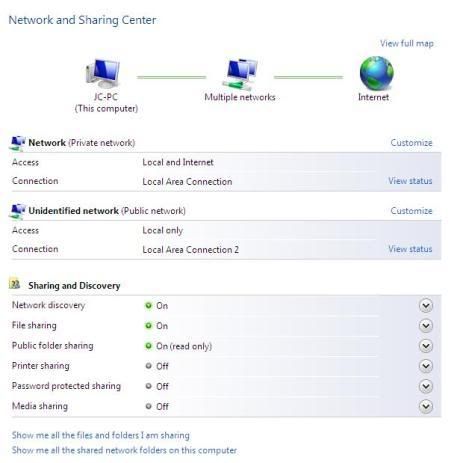
Here, first network represents connection to internet and second one the local connection with another computer.
Step 2: If your LAN card that is connecting to another computer is installed, it will be shown under Control Panel -> Network Connections.
Step 3: Right click that local area connection and click properties.
Step 4: Under the tab ‘Networking’, click the properties Internet Protocol Version 4 (TCP/IPv4).
Step 5: Click the radio button to ‘Use the following IP’ and give an IP address (For example, IP address: 192.168.0.1 and Subnet Mask: 255.255.255.0)
Step 6: Don’t give any other information, Click Ok and close everything.
Step 7: In computer B, make sure you enable the LAN card which is used to connect to computer ‘A’. Here you need not give any IP information as Computer ‘A’ will assign an IP address dynamically. If it’s not working make sure there are no IP assigned and change the properties to ‘Obtain an IP address automatically’.
Step 8: Test the connection by pinging. (You can do this by typing ping 192.168.0.1 or whichever is Compter ‘A’s IP in the comand prompt)
Sharing the Internet connection of computer ‘A’ with computer ‘B’:
Right click LAN card which is connected to Internet under Control Panel -> Network Connections and click ‘Sharing’ tab and enable both the options to share Internet. (Note: Unless there is another enabled LAN setting you will not be able to see the shared tab under properties)
Click Ok and close. This option is given by the Windows OS known as ICS (Internet Connection Sharing).
Now you can use Internet from both Computer A and Computer B from a single connection.
No comments:
Post a Comment