Configuring and Managing Mailbox Database in Exchange server 2010(Part 1)
Create a new Mailbox Database-Using EMC
- In the Exchange management Console navigate to Organization Configuration > Mailbox. There you can see the difference with Exchange 2007. In Exchange 2010 you must create a Mailbox database in the Organization Configuration section.
- In the action pane, click New Mailbox Database.
3. Then you can see the Introduction page. Then you must add a name for the database. You can type maximum 64 characters and must exclude : =\ / ” , ;. characters.
4. Then Select Server name on which server you want to create the database. In my lab I selected E14-Srv01.
5. Click next. Then appears the set paths screen to set database path and log file path. I don’t have many partitions on the test server but technically you must place the database and log files in different disks sets.
Set database path and log files path. Then select Mount the database checkbox to mount database automatically after creation.
6. Click New to start procedure.
7. Then you can see powershell cmdlet EMC used to create mailbox database same as Exchange 2007. Also you will see whether database has been created successfully or has failed.
8. Click finish to complete Mailbox database creation task.then new database appears on the Database Management tab.
9. Click Finish to complete Mailbox database creation task. Then new database appears on the Database Management tab.
Mount and Dismount the Database-Using EMC
1. In the Exchange Management Console navigate to Organization Configuration > Mailbox
2. In the result pane select apocopate Database (In this article select members Database).then select Dismount database or Mount Database on action pane.
Remove Mailbox Database-Using EMC
1. In the Exchange management Console navigate to Organization Configuration > Mailbox
2. In the result pane select apocopate Database (In this article select members Database).then click Remove on Action pane.
3. In the appearing confirmation dialog box Click Yes
4. Then appears a completion message box. Click Ok. You must remove database files manually after clicking yes.
Configure maintenance schedule for a database-Using EMC
Exchange 2010 doesn’t do anymore online defrag and uses background checksumming .
1. In the Exchange management Console navigate to Organization Configuration > Mailbox
2. On the result pane select appropriate mailbox Database. Then click properties on the action pane.
3. Then appears the screen of appropriate Mailbox Database. click maintenance tab.
4. Then you can see maintenance schedule list under maintenance schedule. Use customize button to set the custom maintenance schedule.
5. Click Ok to save your changes.
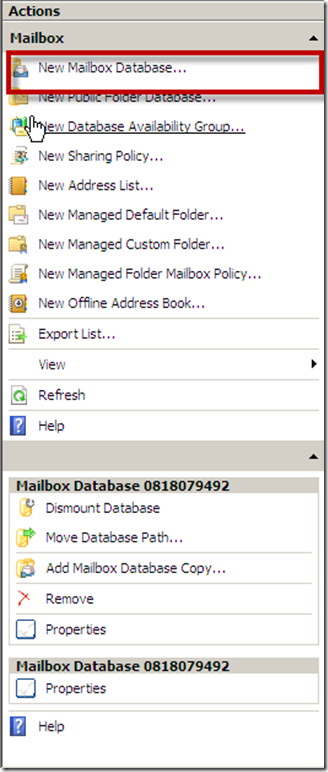
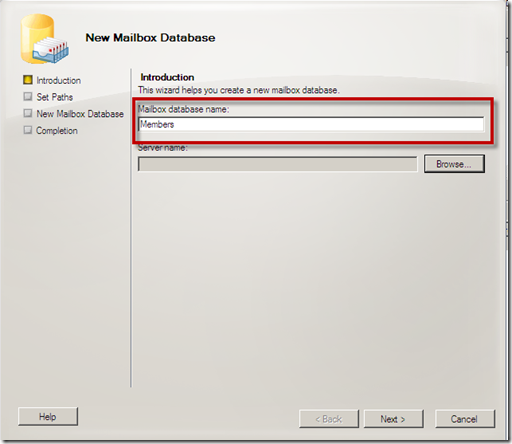
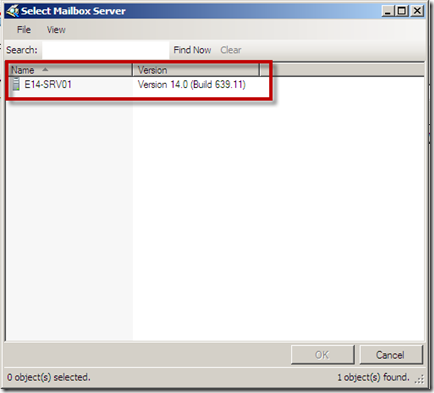
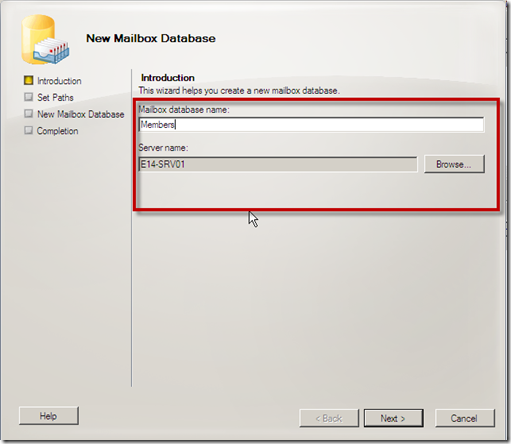
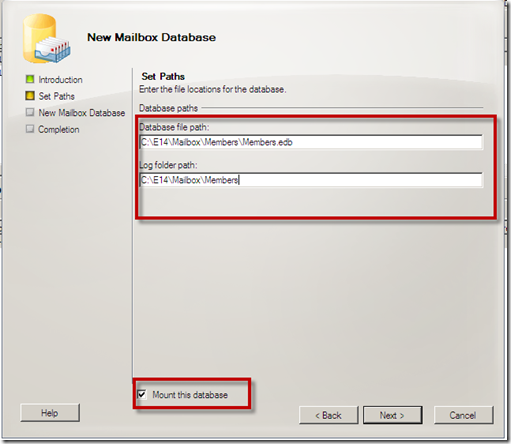

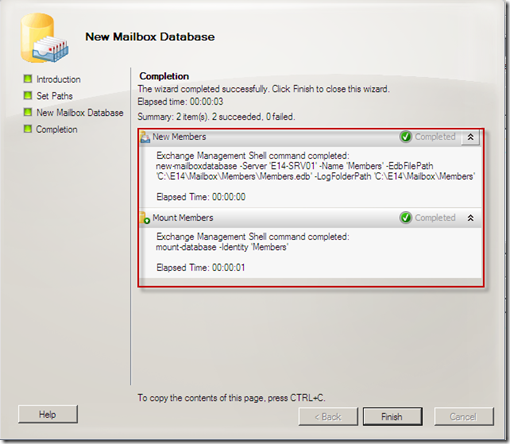
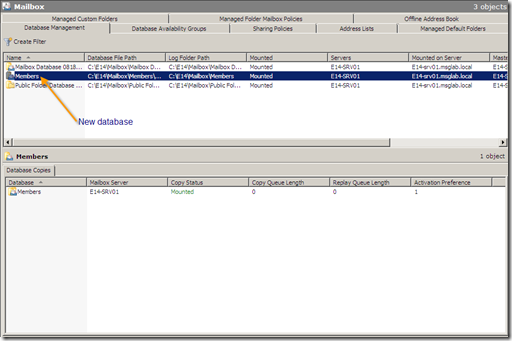
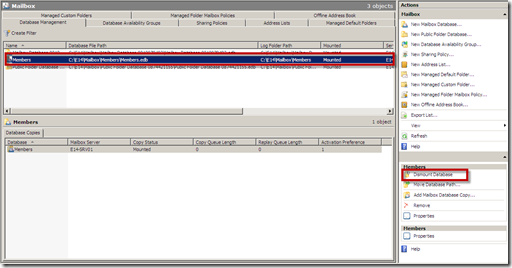
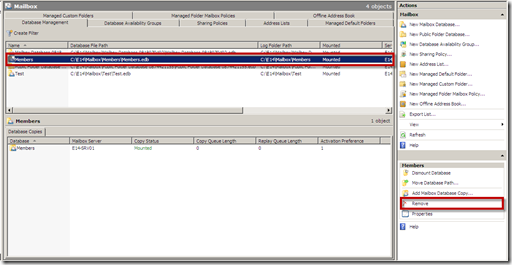
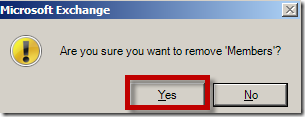
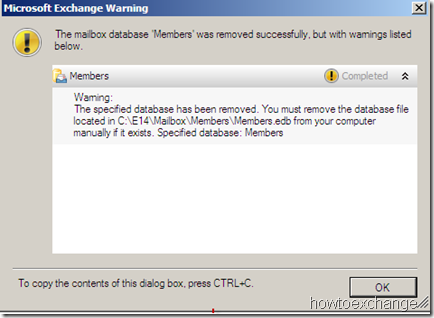
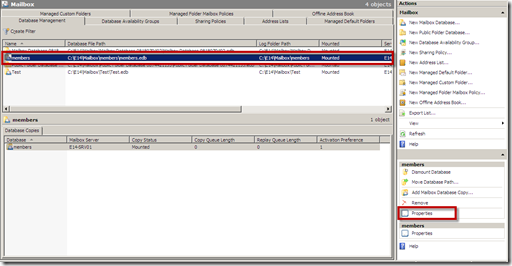
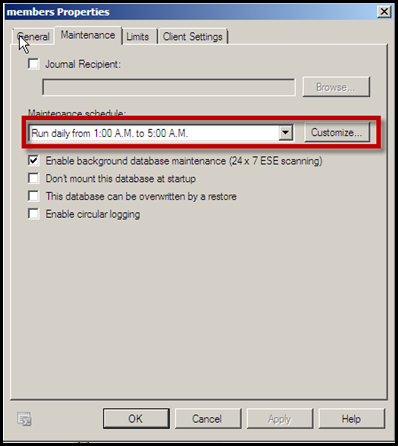
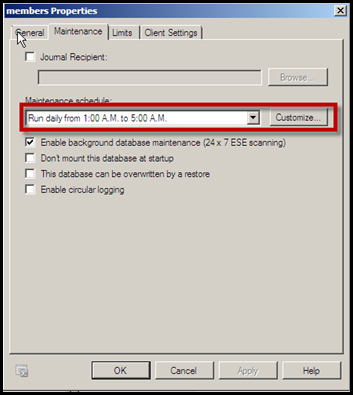
No comments:
Post a Comment