1. Open the Windows Firewall
Go to control panel >> Windows Firewall
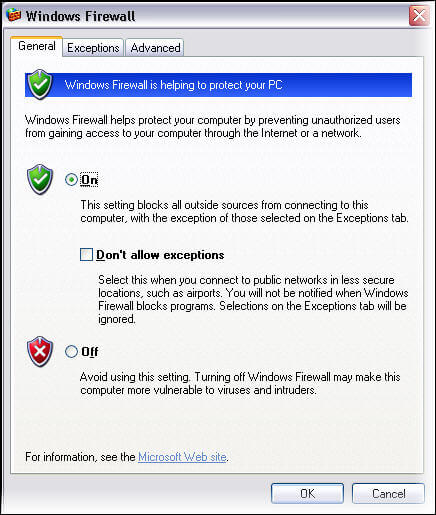
2. Add SQL Server Default Port 1433 on Exception, if you are using default instance.
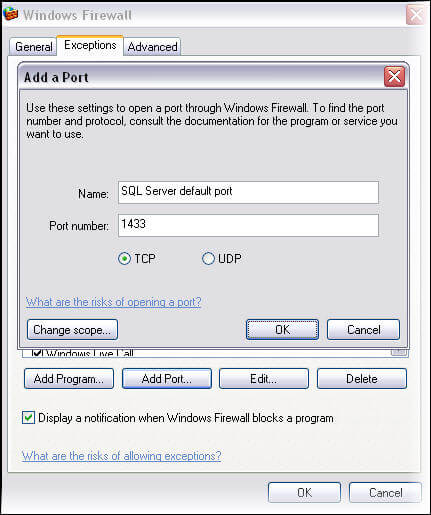
3. Add custom SQL Server Port, if you are using named instance. To know the custom port, you may view/edit SQL Server port configurations by going into properties of TCP/IP protocol in SQL Server Configuration Manager for a specific instance of SQL Server as shown below.
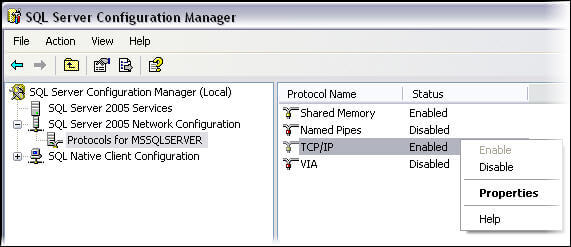 By clicking on Properties, you will get the TCP/IP properties. Go to
the IP Addresses tab and here you may edit/view port configurations for a
specific instance of SQL Server.
By clicking on Properties, you will get the TCP/IP properties. Go to
the IP Addresses tab and here you may edit/view port configurations for a
specific instance of SQL Server.
Then Add a Port, refer to #2, suppose the custom port is 55120.
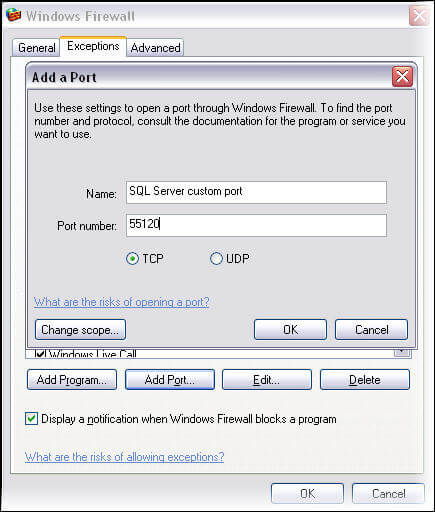
4. SQL Server Browser service, you would also add port 1434 UDP in exception list as shown below.
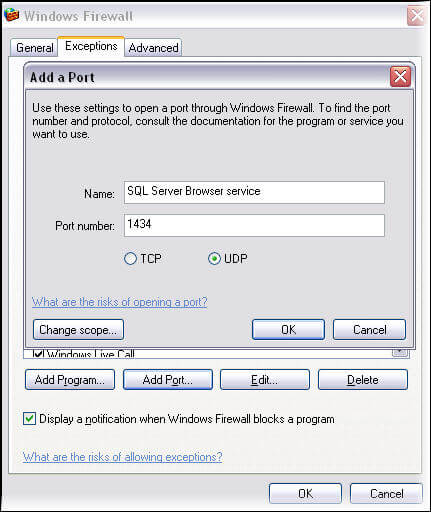
Go to control panel >> Windows Firewall
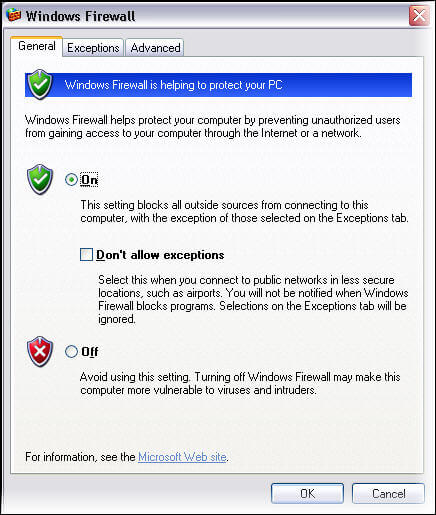
2. Add SQL Server Default Port 1433 on Exception, if you are using default instance.
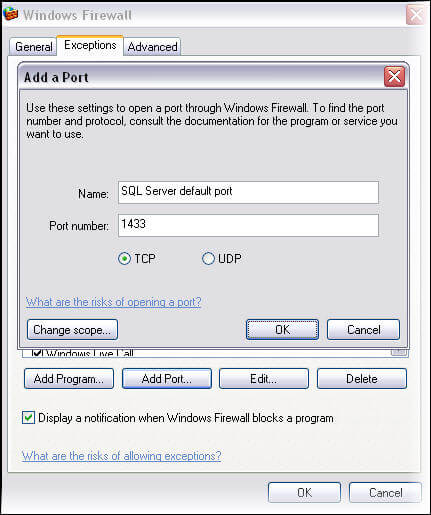
3. Add custom SQL Server Port, if you are using named instance. To know the custom port, you may view/edit SQL Server port configurations by going into properties of TCP/IP protocol in SQL Server Configuration Manager for a specific instance of SQL Server as shown below.
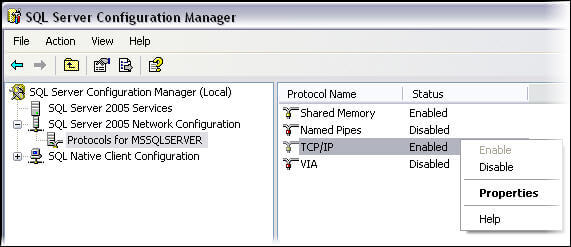
Then Add a Port, refer to #2, suppose the custom port is 55120.
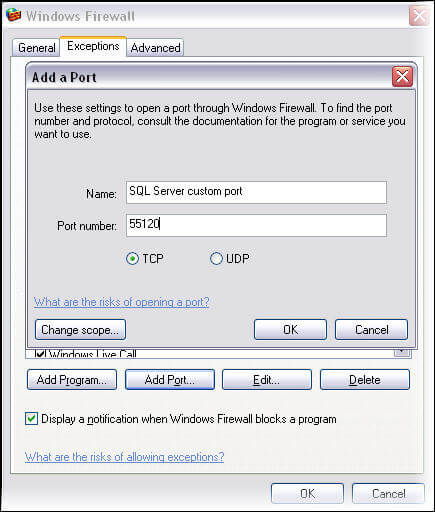
4. SQL Server Browser service, you would also add port 1434 UDP in exception list as shown below.
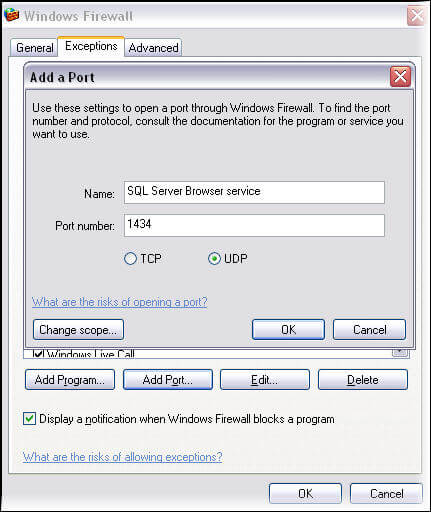
No comments:
Post a Comment