Disable Windows thumbs.db files from being created
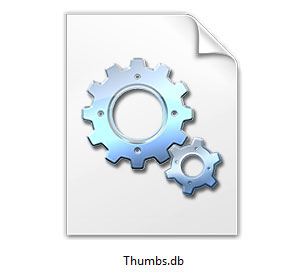 Although you can safely delete any thumbs.db file,
Windows will automatically recreate it unless the option to create
thumbs.db files is disabled. The following sections detail how to stop
thumb.db files from being generated in different versions of Windows. Select your version from the menu below and follow the steps.
Although you can safely delete any thumbs.db file,
Windows will automatically recreate it unless the option to create
thumbs.db files is disabled. The following sections detail how to stop
thumb.db files from being generated in different versions of Windows. Select your version from the menu below and follow the steps.Windows XP
- Open My Computer.
- Click Tools and then Folder Options.
- Within the Folder Options window click the View tab.
- In the View tab, under Advanced Settings, check the box Do not cache thumbnails.
- Click OK.
Windows Vista and Windows 7
- Press the Windows Key + E.
- In the window that appears, click Organize in the top left-hand corner.
- From the dropdown menu, select Folder and search options.
- In the Folder Options window that appears, select the View tab.
- Locate the Advanced settings: section of the window.
- Under Files and Folders, check the box next to Always show icons, never thumbnails.
- Click Apply, then OK.
- (Optional) Run a Disk Cleanup to clear any pre-existing thumbs.db files.
Note: If you do run the Disk Clean utility, make sure the box next to Thumbnails is checked.
Windows 8
- Press the Windows Key + E.
- In the window that appears, select the View tab in the top left-hand corner.
- Locate and click Options on the right-hand side.

- In the Folder Options window that appears, select the View tab.
- Locate the Advanced settings: section of the window.
- Under Files and Folders, check the box next to Always show icons, never thumbnails.
- Click Apply, then OK.
- (Optional) Run a Disk Cleanup to clear any pre-existing thumbs.db files.
Note: If you do run the Disk Clean utility, make sure the box next to Thumbnails is checked.
No comments:
Post a Comment